Pull Requests
Pull requests (PRs) are a way to propose changes to a project on GitHub. Instead of directly merging your changes, you ask others to review and approve them first.
Introduction
A pull request is a way to ask that your branch or fork be merged into another — typically main. It’s commonly used in team projects where code is reviewed before it’s added to the main codebase.
Pull requests show:
- What files and lines of code were changed
- Who made the changes
- Discussion and comments between collaborators
- Whether the branch can be automatically merged or has conflicts
PRs are essential for collaboration because they let others review, test, and approve your code before it’s added. In large projects, the ability to approve requests is typically limited to a few members in the group. This allows these experienced individuals to focus on management.
Terminology
Here are some terms you’ll see when working with pull requests:
- Pull request (PR): A request to merge one branch into another, typically used for code review and approval.
- Base branch: The branch you want to merge changes into (usually
main). - Compare branch: The branch containing your changes (e.g.,
feature). - Merge: The process of combining your changes into the base branch.
- Reviewer: A teammate or collaborator who looks over the code and suggests improvements or approves the PR.
- Merge conflict: When changes in your branch conflict with the base branch and GitHub can’t automatically merge them.
- Close: To cancel a pull request without merging it.
How to Submit a Pull Request
Once you’ve pushed your branch to GitHub, you can submit a pull request using the GitHub website:
- Go to the main page of the repository on GitHub and click on the Pull Requests tab.
- GitHub should suggest your recently pushed branch — click Compare & pull request.
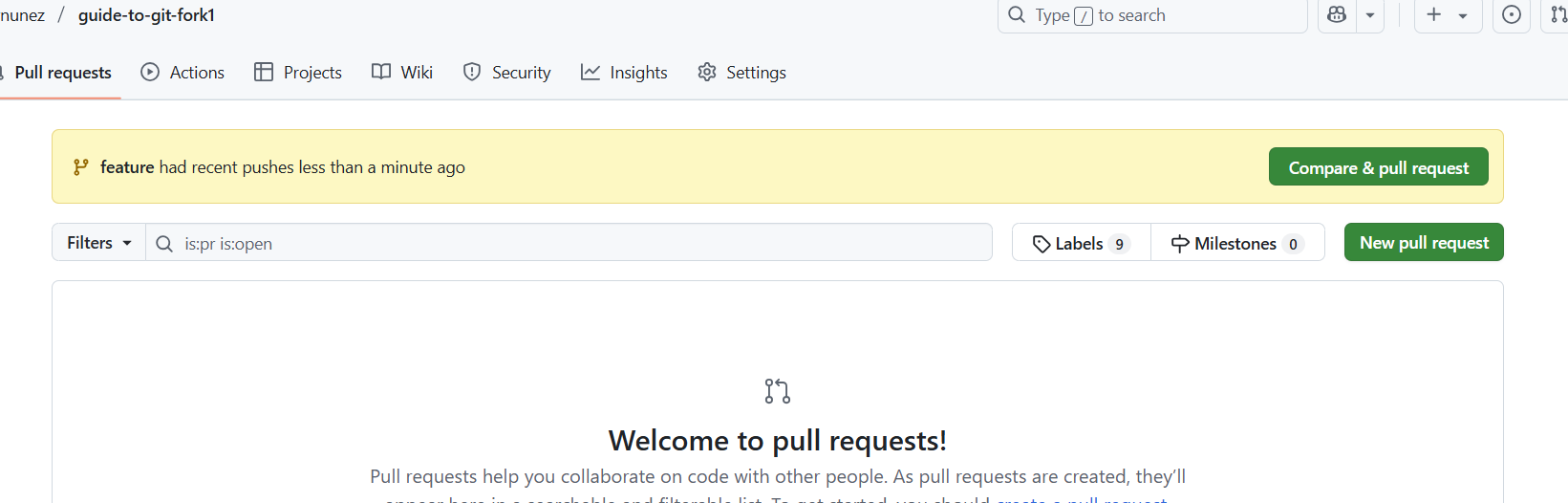
- Otherwise, click New pull request.
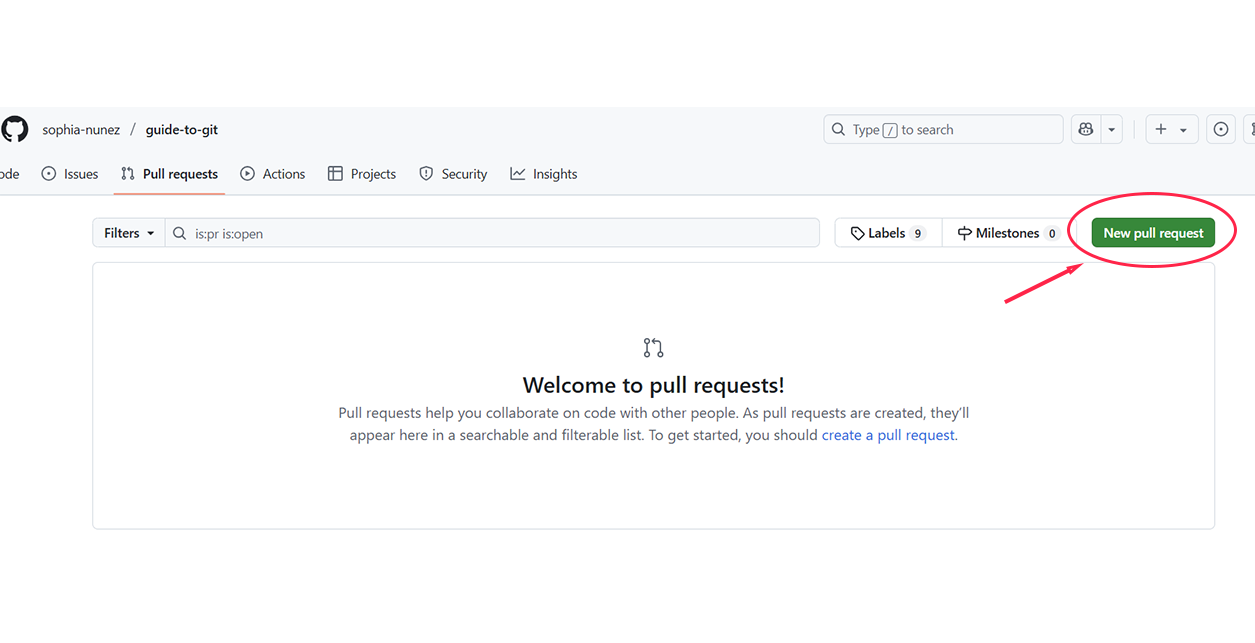 Note that the tab selected in the top left of the page is Pull Requests.
Note that the tab selected in the top left of the page is Pull Requests.
- Otherwise, click New pull request.
- Choose your base branch (usually
main) and compare branch (your feature or debug branch). - Review the changes, write a title and description, then click Create pull request:
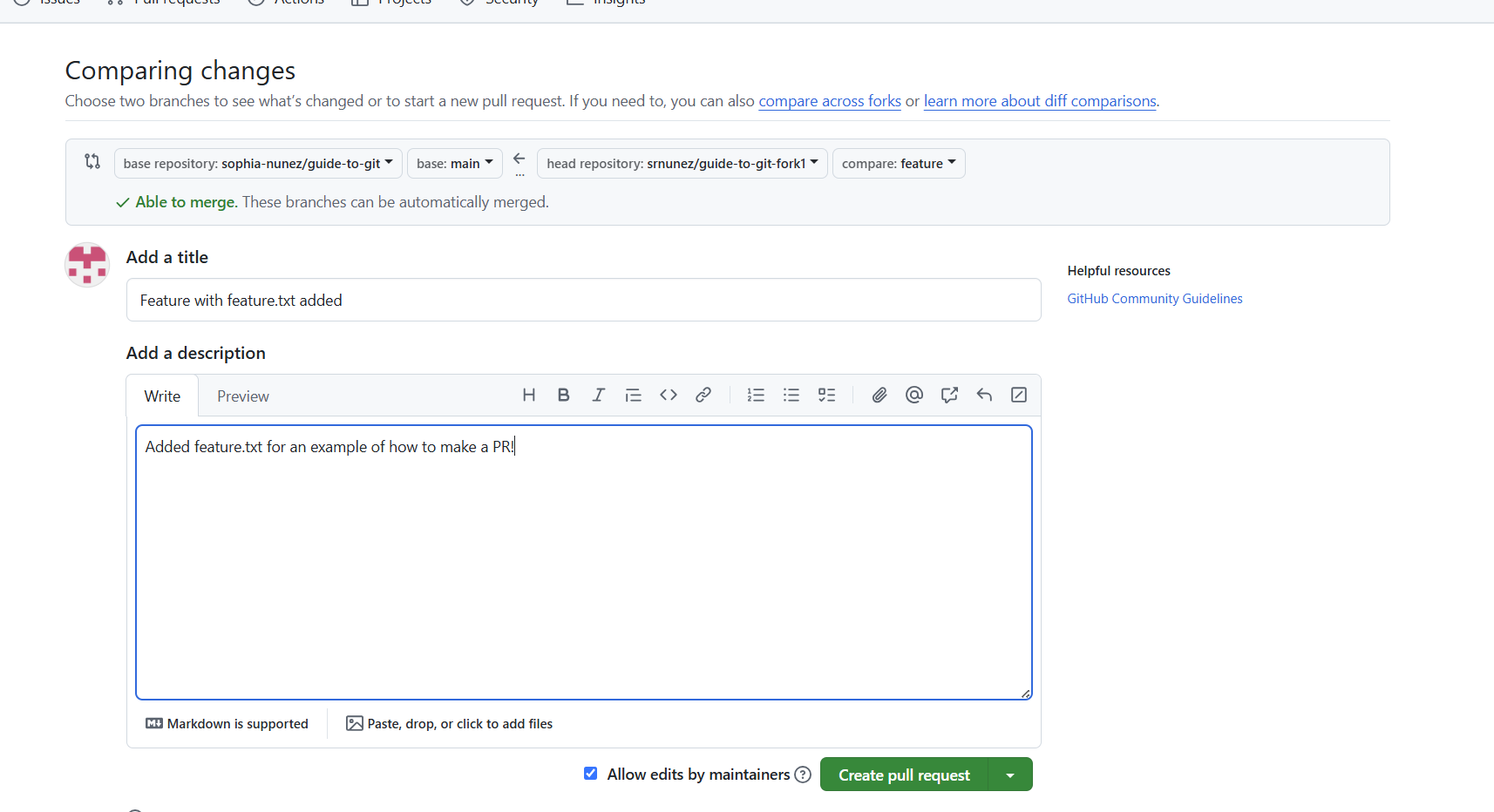
With these steps, your PR will be open and ready for feedback or approval.
How to Manage Pull Requests
Once a pull request is submitted, here are a few things that can happen:
- Approval: If everything looks good, someone with permission can click Merge pull request.
- Requested changes: Reviewers might leave comments or request updates. You can make changes in your branch and commit them, and they will automatically appear in the same PR.
- Update with
main: Ifmainhas changed since you created your branch, you might need to merge or rebase to update your PR. This will allow you to define how you want areas of conflicting edits to be resolved if your changes are approved.- Resolve merge conflicts: If your PR has conflicts, GitHub will show a message. You’ll need to fix these locally or in the browser.
To close a pull request without merging (for example, if it’s no longer needed), go to the pull request and click Close pull request.